Commenting Feature in ContractSafe
Collaborate on Contracts Like Never Before!
ContractSafe's commenting feature enhances contract workflow collaboration. This update allows for streamlined discussions, direct editing, and more efficient management of feedback within the contract document itself.
Note: This feature is available only with the Finalize or Maximize plans.
Key benefits of the new commenting system:
- Focused communication: Discuss specific contract sections with relevant team members.
- Efficient collaboration: Tag team members with @mentions to streamline communication.
- Organization and control: Delete, pin, or edit comments via the three-dot menu.
- Timely awareness: Receive actionable notifications about relevant updates within the contract discussion.
How to use this Commenting feature?
First, let's make sure all settings are right for you and your organization.
We Introduced a new line "Comments & Notes Settings for Contract Page " in Settings>Company Settings so you can choose your preferred view:
If you want to utilize the Commenting feature please select from settings, one of the first two options.
How does it look?
- Notes and Comments (This will be the default)
- Comments Only
- Notes Only 
Start Commenting
- Open the desired contract from your contracts list.
- Click on the Commenting section to open a thread.
- Type your comment. Use "@" to mention team-mates who have contract access.
- Click "Submit" to post your comment.
Please be aware this will activate a series of notifications for you and the user you mentioned, and every time someone comments on the contract you and all the users mentioned will receive an email notification.
Note:
- If you tag a user with restricted access who does not have access to the contract folder an error message will appear:
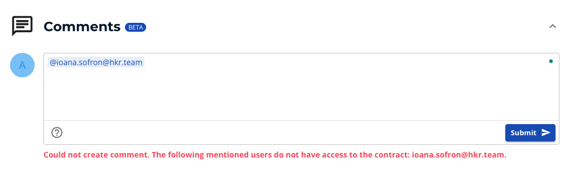
- You CAN NOT tag yourself or someone who's not a ContractSafe user within your organization in the comments, an error message will appear:
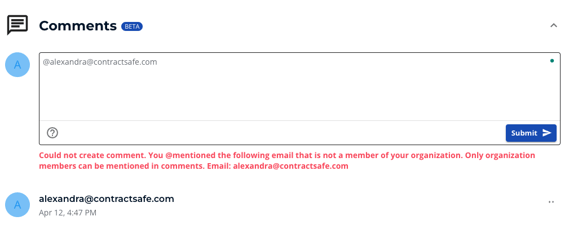
- You can type in an external email address or your own without using the "@" mention function
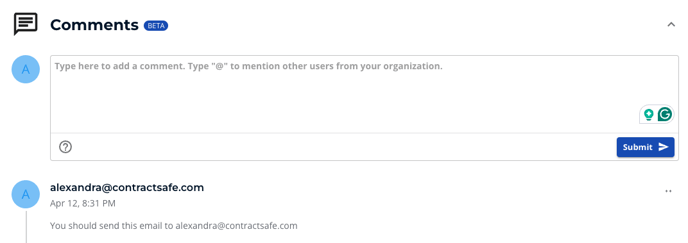
Editing and Management
Have you noticed a mistake in your comment? Do you want to edit or add something to it?
That's easy :)
- To edit or add to a comment, click the two dots next to it and select "Edit Comment".
- Pin important comments to the top by clicking the two dots and selecting "Pin to Top".
- Need to share a comment? Click the two dots and select "Copy Comment Link".
- To delete a comment entirely, click the two dots and select "Delete Comment".
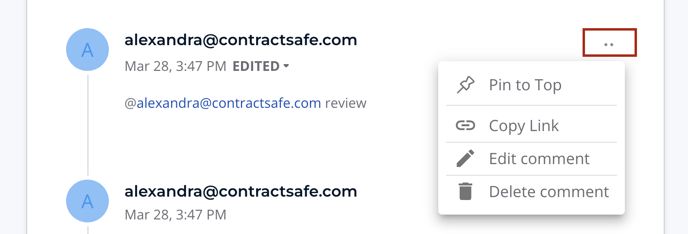
Notifications
- When you mention someone in a comment, both you and the mentioned user will receive email notifications for new activity in that comment thread.
- To manage notifications:
- Set up filters in your email platform for ContractSafe comment notifications.
- Ask to be removed from a comment thread (via editing) or request that a comment be deleted.
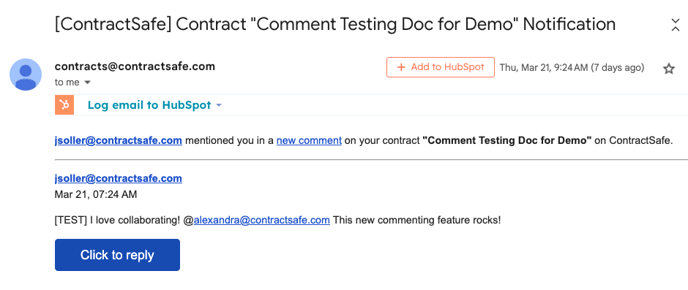
You can Expand or Collapse the comment section by clicking on the arrow
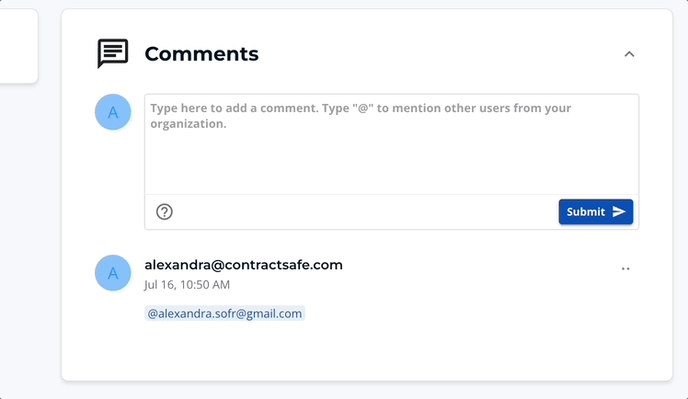
Note: The Commenting section is always going to be under the contract view
FAQ
Q: Who can participate in contract commenting?
- A: All registered non "Read-only" ContractSafe users on your organization. (Admin, Standard, No Delete, etc..)
Q: What subscription level is required to use this feature?
- A: The Finalize and Maximize plan is required to use this feature.
Q: Can I see if a contract has new comments without opening it? Can I filter these comments, or see if there’s a comment to a contract from the view?
- A: The challenge with comments is there could be a number of comments on a contract, so adding those to the view could be a lot of information overload and also make the view less useful. That is why we kept the notes and the ability to add them to the view. Comments will be only on the contract page itself, not the contracts list. More powerful filtering options are coming soon!
Q: Will my contract highlights be linked to the commenting section?
- A: Not currently, but this excellent suggestion is already on our future development roadmap!
We're committed to making your work life easier, and this is just the beginning!
Have more questions? Don't hesitate to reach out to our support team at support@contractsafe.com
Let us know what you think of this new feature!