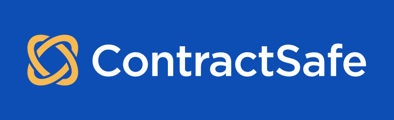Want to allow your team to login to ContractSafe using their Microsoft accounts? Here's a quick guide on how to turn on this feature.
Logging in with Microsoft accounts is not the same as using Microsoft Single Sign-On (SSO). Please see this article for more information on SSO: What is Single Sign-On (SSO)?
If you are a ContractSafe Admin user (Account Owner, Admin or Account Manager), you can enable our Microsoft login feature for your whole account.
Here's a breakdown for both ContractSafe Admins and Users:
For ContractSafe Admins:
- Log in to your ContractSafe account.
- Go to Settings > Security and Integrations.
- Locate the Microsoft Login feature and enable it.
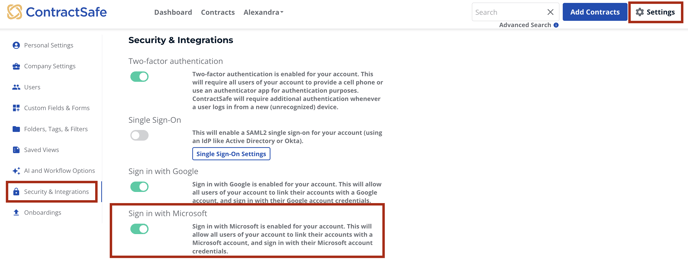
Now your users can link their Microsoft account to the ContractSafe account.
For ContractSafe Users:
- Log in to your ContractSafe account.
- Navigate to Settings > Personal Settings.
- Scroll down and click on Sign in with Microsoft.
- Follow the on-screen instructions to link your accounts.
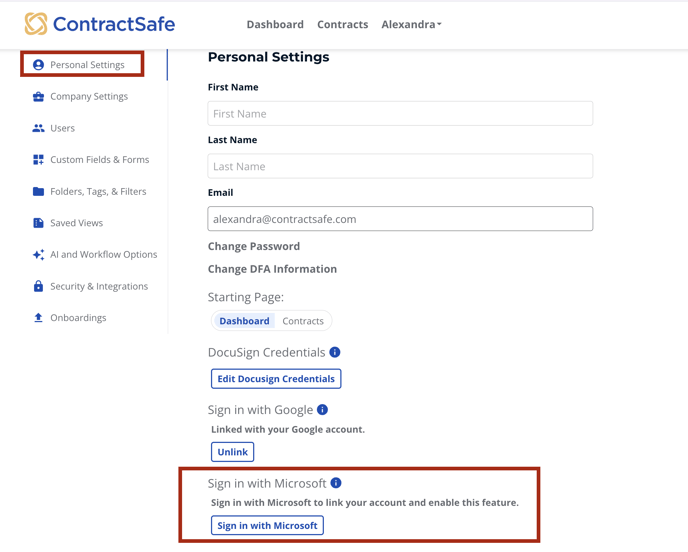
A couple things to note:
- If Two-Factor Authentication is enabled for your ContractSafe account, your users will still need to authenticate by entering a code received via the app or that is texted to them, anytime they are logging in from a new device or location.
- You can't enable Microsoft login if you have already enabled Single Sign-On for your ContractSafe account (i.e., with Azure Active Directory, OKTA, etc.).
Please reach out to support@contractsafe.com for any questions.