Managing approvals in ContractSafe
Need a contract reviewed and approved? Approvals allow you to send approval requests via email and track the status within ContractSafe.
Note: The Approval feature is available on our Finalize and Maximize plans.
Table of contents:
- Enable Approvals in Settings
- Sending Contracts out for Approval
- Approval filters and reporting
- Managing Approval groups
Enable Approvals in Setting
Go to Settings > AI and Workflow Options. Then toggle on Approvals
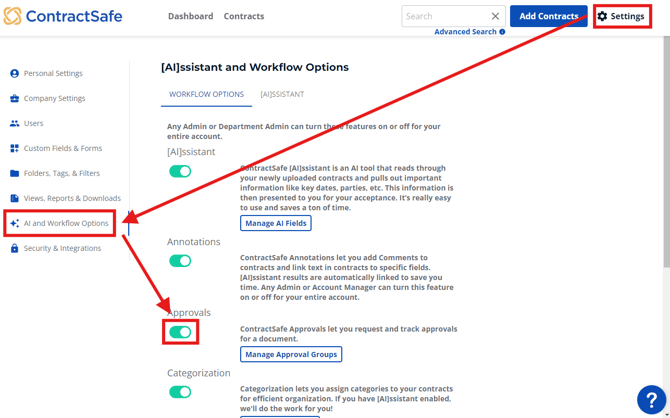
You’ll see a new Approve option appear on your Contract page as well as new filters for tracking.
Sending contracts out for Approval
On the Contract page, select Approve at the top right of the contract.
From here, add your approvers and, if needed, set an approver order. If you choose not to set an order, the notification to approval will go to all approvers at once.

Add a custom subject and message or use the prepopulated one. When ready, select Send for Approval.
Approvers will receive reminder emails every 3 days until action is taken.
Approving or rejecting a contract
When you request Approval, approvers will receive an email from approvals@ContractSafe.com like the following:
They’ll also have a new Section on their dashboard where they can access any pending approval requests:

From either place, they'll be taken to the Contract Page, which will now have this notification at the top for Approval:
When they're ready, they’ll select either Approve or Reject, which will bring up a confirmation and the opportunity to leave any comments.
This will then move the process forward (Approve) or send it back to the requestor (Reject) with an update on the status change.
Note: Once an approver rejects a contract, anyone who has approved already, or in the case of no Approval Order requested, all other approvers will receive a notice that the contract has been rejected for approval, and the Approve process will be stopped.
Once an approval has been sent out, it cannot be modified to add or remove emails/approvers. Please cancel the approval request and redo in order to add or remove approvers.
And that's it! Once Fully Approved or Rejected, the requester will be notified.
Approval filters and reporting
You can run reports on Approvals, Rejections, or Pending requests. These filters are all turned on once you activate the Approval feature:

Managing approval groups
If you have a standard approval process, when you set up more than one approver, save it as an Approval Group.
Saving approval groups
Note: Only Admins and Account Managers can save Approval Groups
Select Save as Approval Group after you select the names for approval.
Type in the name of the Group and Save
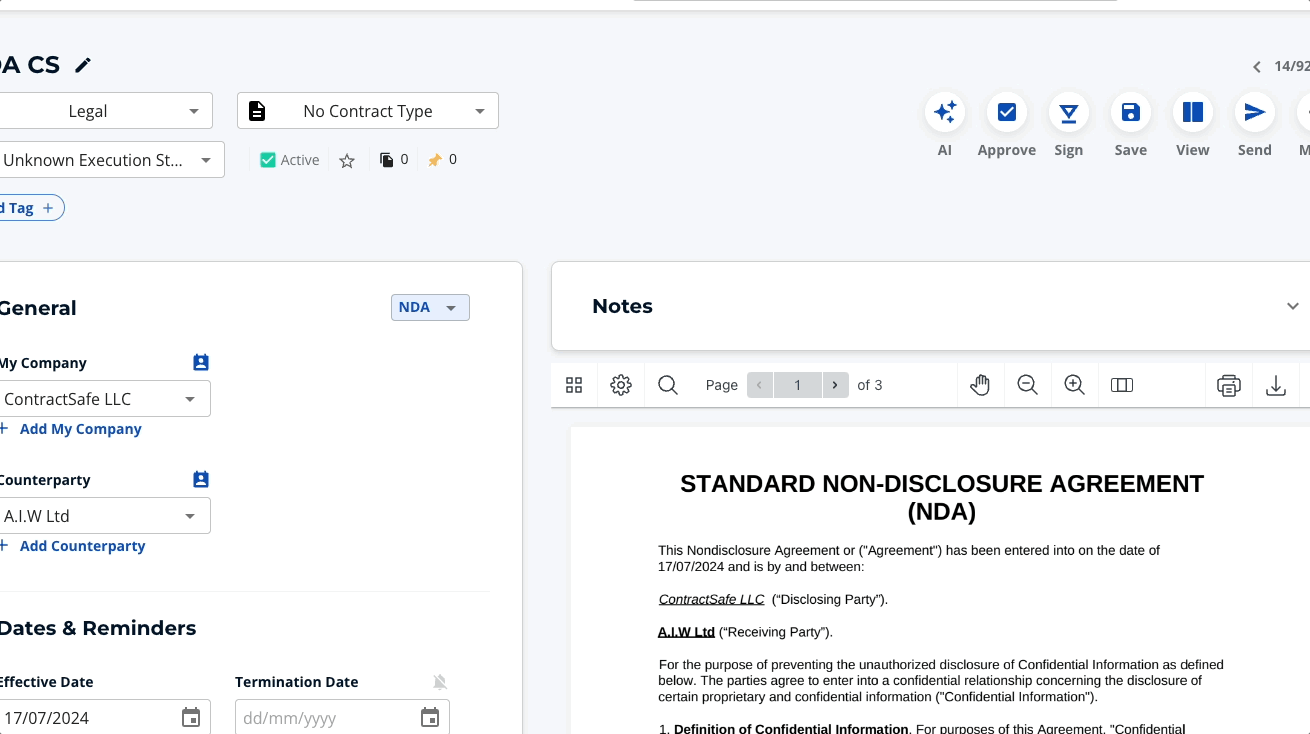
Now, for new approvals, you’ll have the option to choose an approval group
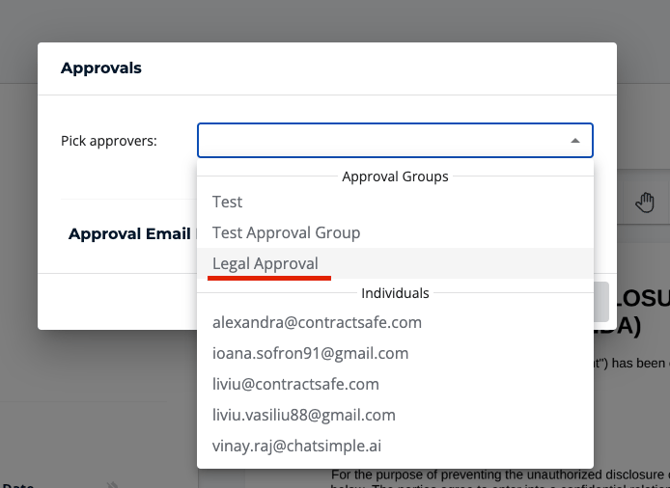
Editing Approval groups
Any changes to Approval Groups (editing or deleting) can be done by going to Settings >AI and Workflow Options.
Under Approvals, select Manage Approval Groups to make your changes.
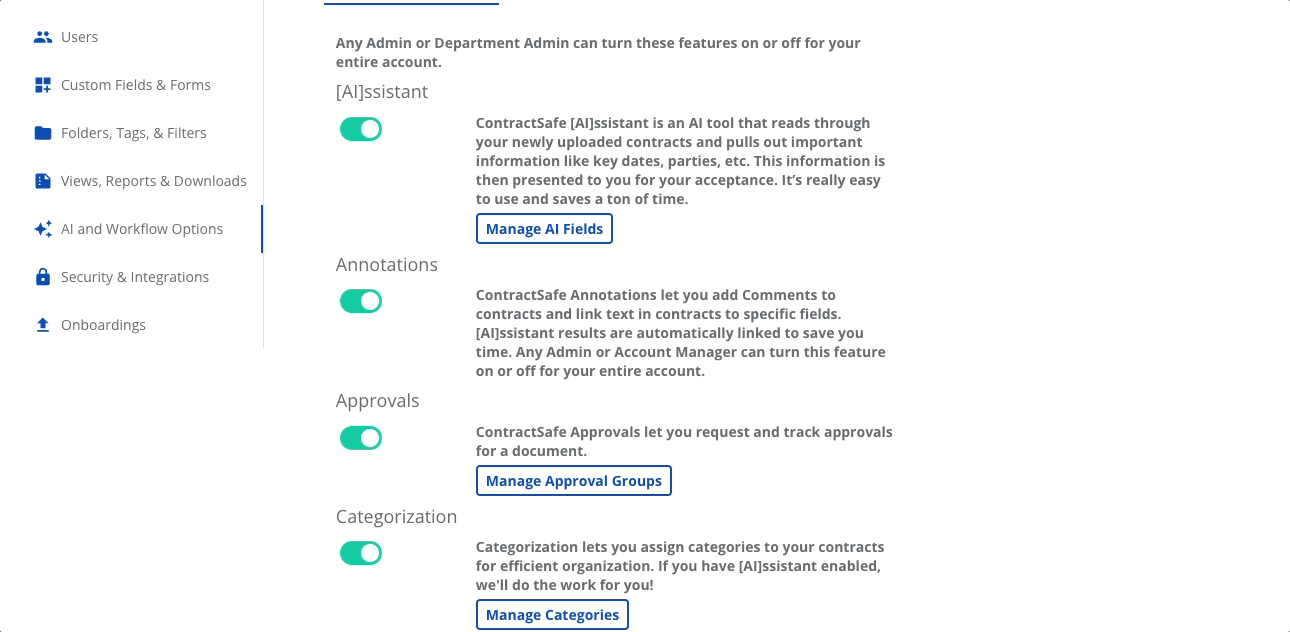
Please reach out to support@contractsafe.com for any questions.