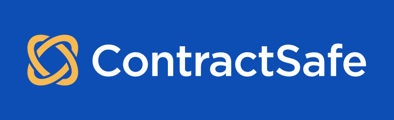By default, all Contracts that are emailed into the system will be sent to the Uncategorized Folder, but you can also choose a specific Folder to send it to without even logging into ContractSafe!
While every subscription package comes with unlimited users, not all users will need to access the system to send in completed contracts! Anyone can email in a contract using your 'Email-In' address.
See also: How do I email documents into ContractSafe? & How do I change the email address I send my contracts to for uploading?
Any Contract that is sent to your 'Email-In' address will automatically be sent to the Uncategorized folder in the account, but if you specify the Folder in the Email Subject line, you can direct which Folder it should go to.

Simply add "Folder=[Folder Name] at the end of the subject line and ContractSafe will file that Contract into that folder automatically, no need to re-categorize yourself in the app!
For example, if a user has a new Sales Order and it needs to go to the 'Sales' Folder in ContractSafe, they can add "Folder=Sales" at the end of the Subject line - and that's it!
Once you log into ContractSafe, you'll notice a new contract is sitting in the Folder that you added to the subject line. Any user can do this and it will save lots of time if Contracts are automatically filed away to the right folder as soon as they're sent in!
Keep in mind that the Folder name must match exactly as what's in ContractSafe. If the email subject doesn't match a folder name, the Contract will be filed into the 'Uncategorized' folder like before.
Please reach out to support@contractsafe.com for any questions.