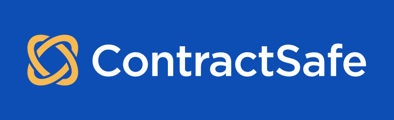Follow these easy steps to change your DFA method or update your phone number.
When your organization uses Dual-Factor Authentication (DFA), you can use an authenticator application (Google, Microsoft, LastPass, Authy, Yubico etc.) or you can have a code sent via text message to your cell phone.
To change or update your DFA method in ContractSafe, click on Settings >Personal Settings>Change DFA Information 
A small window should appear with the option to setup a mobile number (Cell Phone) or an Authenticator App. Please select based on your preference.
If you need to update your cell phone number used for DFA, click 'Change' and input your new phone number in the text box.
Once updated, click 'Save' at the bottom and you're all set! The next time you login to ContractSafe with your email and password, you'll receive a request to complete the dual-factor-authentication using the method chosen here.
Tip: We recommend using an authenticator app over a mobile number, as your experience with text messaging may vary from different service providers and cell coverage. The authenticator app also provides recovery options accessible to you and your administrator.
For numbers outside of North America, please enter "+" then your country code followed by your number. e.g. +443031237300
Note: If you no longer have access to the phone number registered for Dual-Factor Authentication, please contact an Admin-level user as they can assist you with resetting it by following this guide.
Please reach out to support@contractsafe.com if you need further assistance.