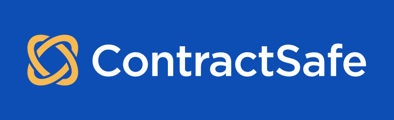Emailing in documents is one of the fastest ways to get them into ContractSafe.
You can forward an executed copy of a contract that was sent to you, or you can put the email-in address on the scanner so that new "paper" contracts can go right into ContractSafe.
When your account is created, an email address is automatically generated, but any Admin or Account Manager can change this setting at any time.
Just go to Settings -> Company Settings -> Email Settings and edit the email-in address from there. The email-in address will always end with "@m.contractsafe.com"
This is where you can choose to turn on and off the "Email In" feature and create an easy-to-remember email address for you and your team.
You can choose that the Admins receive notification whenever someone emails a document in and provide the sender with notification as well by ticking the checkbox underneath.
Note: There is a 10MB total file size limit for all attachments in a single email.
Tip: Emailed in documents can be automatically routed to a specific folder by adding Folder=FolderNameHere at the end of your email subject line (fill in the "FolderNameHere" with your actual folder name).
Example: 
Once sent, the contract will now appear on the designated folder:
Please reach out to support@contractsafe.com for any questions.