How do I create Saved Views?
Saved Views lets you edit your Contracts List to see any of your contract information at a glance. What if you want to see different information for different kinds of contracts? For example, you might want to see confidentiality-related information for your NDAs, but payment information for your vendor contracts. With our Saved Views feature, you can create different ways of looking at contracts, each with just the information that you want to see.
Just read on to see how easy it is to create and save as many different views as you'd like! And...you can even share views with others if you're an Administrator or Account Manager.
Your account comes with two standard views: Original and Upcoming. The Original view is automatically set as your Preferred view, so it will be the default version of your Contracts List unless you choose to change it. Your account also comes with an Upcoming view, which shows a list of all your upcoming contract dates.
You can toggle between these two views by going to the top right corner of the page, and clicking on the button next to the Actions button.
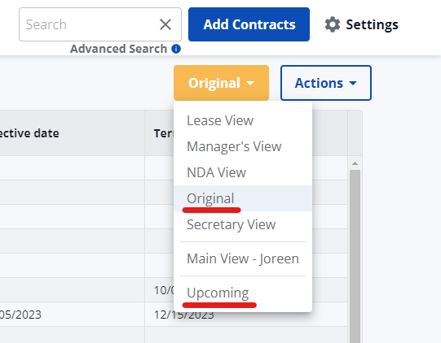
Now, let's say that you'd like to create and save additional views? There are multiple ways to do so from your Contract List :
1. By expanding or contracting Columns, or by changing their arrangement.

2. By applying Filters, using the Filters button on the upper left side of the page.

3. By adding or removing Columns which you may or may not need.
Please note that when you make changes you will see the view button change to “Unsaved”. Save this version of your Contracts List as a new view by selecting “Save as a new view” under Actions. This will open a dialog box where you can name and save the new Saved View. You can also update the view you previously selected with the new changes by selecting Update [name of the view that would be updated].
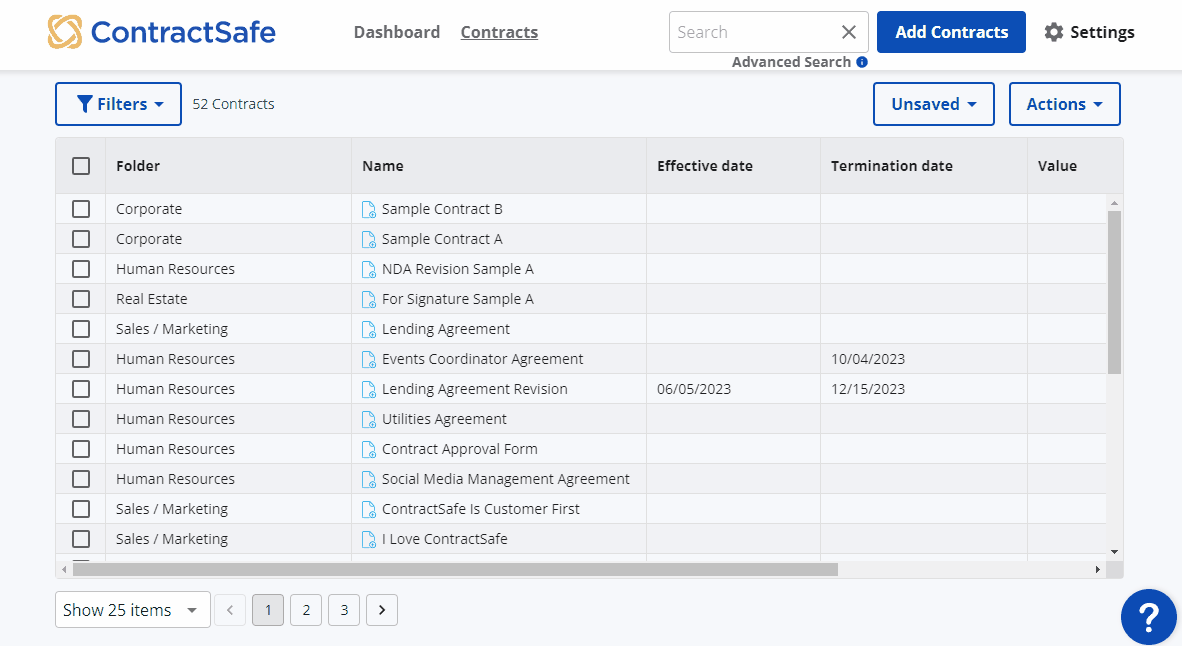
If you are an Admin or Account Manager, you can share a Saved View with any (or all!) of the users on your ContractSafe account. Just select Shared View and then pick the users who you want to share it with. Or you can keep is as a Private View. For more information on how to share a view, you can read this article.
If you want to make the new view the default display of the Contracts List every time you log into your ContractSafe account, just go to Actions in the top right corner of the page, click on Edit saved views, and then Options. That's where you can select a Saved View as your Preferred Saved View.
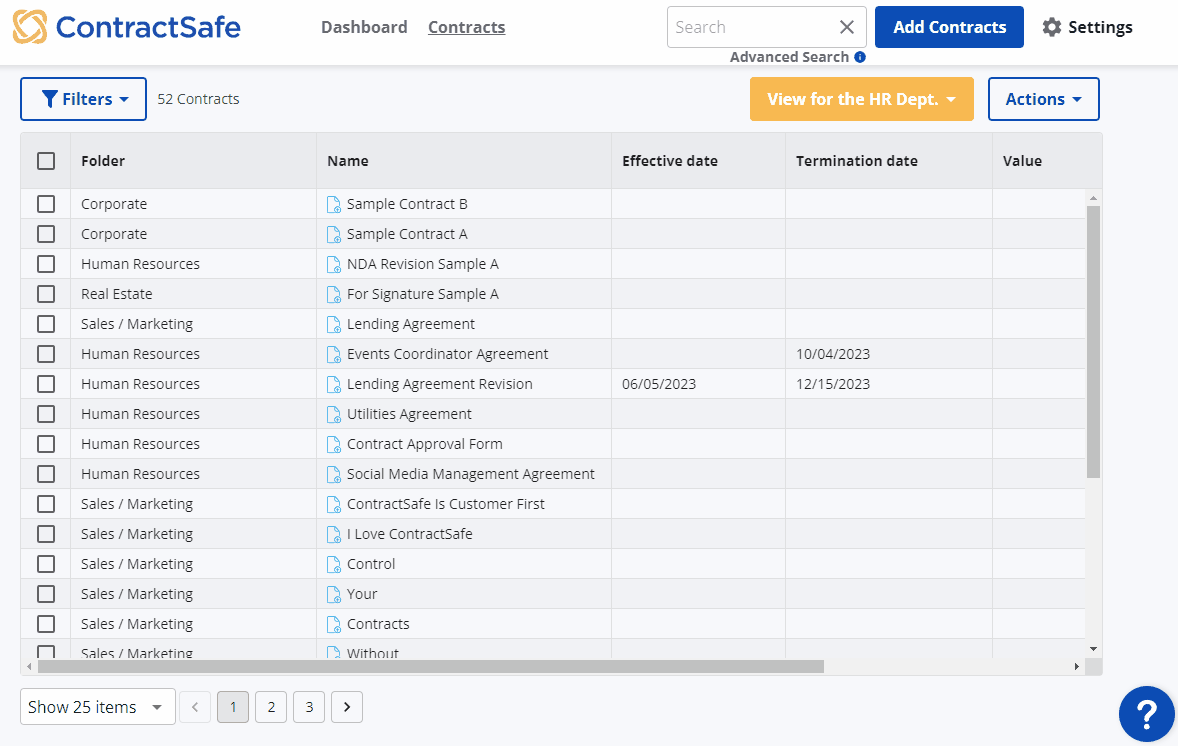
And there you have it! If you want more help on how to create, edit, and save views, you can contact the ContractSafe team at support@contractsafe.com