How do I delete (or restore) a contract?
It's really easy to get rid of unwanted contracts in ContractSafe. On the Contract List (where you get to by clicking Contracts at the top of the page), just select the contracts you want to delete:
Once you've selected one or more contracts, you'll see the option appear above. Just click on "Delete." You'll get a confirming message, and once you click Yes, your file is deleted.
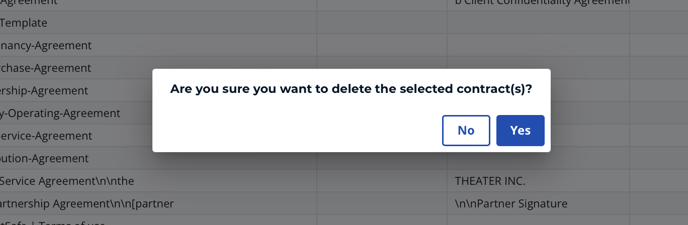
Tip: You can also delete a contract individually while on the contract page itself. Simply click on the more button on the upper right, and the dropdown should include the option to delete. 
And yes...we've all been there and deleted files accidentally. But never fear. If you need to restore them, just head on over to the Deleted Contracts section of the Dashboard.
Note: The ability to restore deleted contracts is only available for the Account Owner, Administrators, and the Department Admins*.
*Department Admins can restore contracts, but are only limited to contracts deleted from folders they have access to.

Click on the trash can icon next to the contract you want to restore. Boom! You're back in business.
Note: Read Only and No Delete Users cannot delete files out. If the X is missing, it may be because you are one of these types of Users.
Please reach out to support@contractsafe.com for further inquiries.