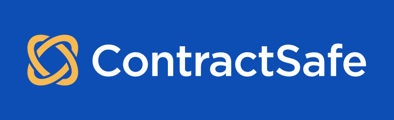Data and Document Backups
Important Note: For security reasons, only users designated as Account Owners and Admins have access to download all contracts and data. This feature is not available to Department Admins or any other user roles.
Download Your Contracts and Data
This guide explains how to download all your contracts and associated data for offline access.
Steps:
-
Access Settings: Navigate to the Settings section of the platform.
-
Find Views, Reports & Downloads, then locate the section titled Reports and Downloads.
-
Under Contracts, you will see three options to download.
-
Choose what to Download: (1) All Contracts and Attachments Files, (2) All Contract Data, and (3) Related Document Data
What each of the three options mean:
- All Contracts and Attachments Files: This option downloads a compressed file (ZIP) containing all your contracts and accompanying attachment files.
- All Contract Data (.CSV): This option downloads a file in Comma-Separated Values (.CSV) format containing all your contract data. This format allows easy import into spreadsheet software like Excel for further analysis.
- Related Document Data: This option downloads a file in Comma-Separated Values (.CSV) format containing all your related document data. This format allows easy import into spreadsheet software like Excel for further analysis.

Additional Notes:
Note: The download process is not instantaneous. An email will be sent to you once the zip file is ready.
Are you having trouble opening the downloaded 'Download All Contracts.zip' file?
If you see an error message like "Windows cannot open the folder" when trying to open the file, it might be an issue with the built-in Windows zip extractor.
Here's a quick fix:
- Download and install a free alternative zip extractor like WinRAR or 7-Zip. These are popular and trusted options.
- Once installed, try opening the 'Download All Contracts.zip' file again using your new zip extractor.
Still, having trouble?
If you're unable to open the zip file even after trying a different extractor, please contact our support team at support@contractsafe.com for further assistance.
That's it! With a few clicks you can download all your contracts and data. Unlike other contract management solutions, we make it easy for you to access your information.
Please reach out to support@contractsafe.com for any questions.