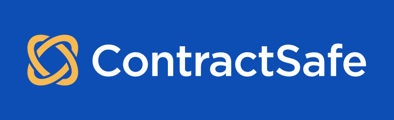Note: Some accounts do not permit Read Only users to download contracts and data. Please check with your account Admin if you aren't able to do this.
Downloading a single contract
If you'd like to download a single contract to your local computer, you can select "Download" under the "More" button on the Contract Page for that contract. You have the option to either download the original contract, convert it to Word or download a summary of it. 
Downloading multiple contracts or contract data
You can also easily download the contract files and related data for multiple contracts. There are two ways to do this:
- Just use the search and filter features on your Contracts List to show the contracts you're interested in. [Note: Keep in mind that you can use filters and search together to make this easy!] Or you can create a Saved View and choose to export that particular View.
Once you have the right contracts displayed in your Contracts List or View, select Actions in the top right corner, then click on Download contracts.
Once you select the 'Download contracts' option, we will send you an email when your download file is ready. It will include a link to download the file to your local computer. [Note: The link to download the file is valid for 24 hours.]
2) Or, on the Contracts page, simply check the boxes next to the documents you want to download. Then click on Actions, and choose Download contracts.
This method is helpful if you are looking to download multiple documents at once. They will be available for download as a zip file.
Note: You are limited to 500 files for bulk downloads. If you wish to download more than 500 files at once, please email support@contractsafe.com.
Are you having trouble opening the downloaded .zip file?
If you see an error message like "Windows cannot open the folder" when trying to open the file, it might be an issue with the built-in Windows zip extractor.
Here's a quick fix:
- Download and install a free alternative zip extractor like PeaZip or 7-Zip. These are popular and trusted options.
- Once installed, try opening the 'Download All Contracts.zip' file again using your new zip extractor.
Still, having trouble?
If you're unable to open the zip file even after trying a different extractor, please contact our support team at support@contractsafe.com for further assistance.