How do I manage/restrict what a User sees? (User Permissions)
In ContractSafe, you can quickly and easily control access to information.
Only the Account Owner, Admins and Department Admins can change User Roles and Permissions.
Typically, it's best to set Permissions right when you add a new User. You can always return to the User settings and change them later by clicking on Settings and then selecting Users.
To change a User’s Permissions, click the button adjacent to their name in the Permissions column.
Note: All new users start with no permissions (displayed as "None").
There are three primary ways to control Permissions.
1. Sharing by Folders
Clicking on the button under Permissions will bring up the role for the specific person and a simple checklist of Folders.
Just choose which Folders a User should have access to and click Save. You’re done!
You can see at a glance whether a User can access All Folders, Limited, or None.
We start your account with a standard corporate structure for Folders, but you can change them to whatever you’d like and restrict (or grant) access accordingly.
2. Sharing by Tags
If you select the Tags option from the Permissions dropdown, you'll switch to sharing access by Tags.
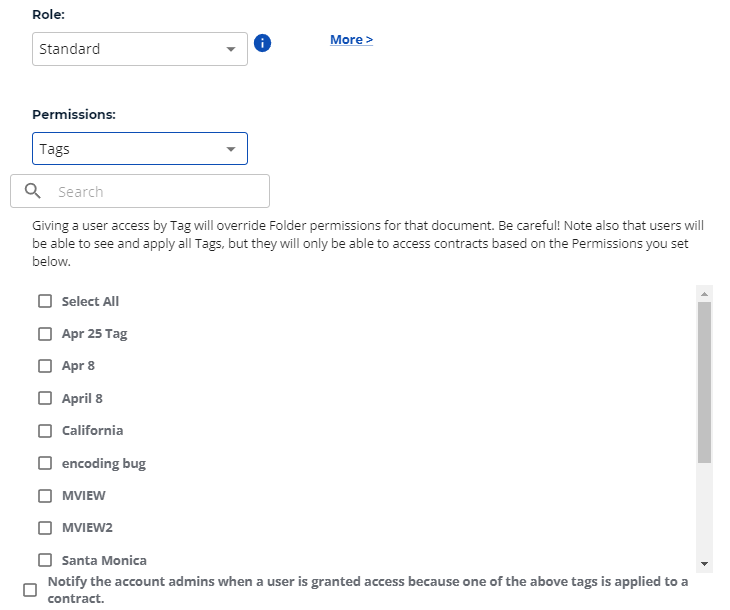 Tags allow you a more granular level of access than Folders. For example, you may have an outside auditor who only needs to see files for the 2017 Audit, a Due Diligence request for certain marketing contracts, or all files signed by Suzi in Sales. You get the idea.
Tags allow you a more granular level of access than Folders. For example, you may have an outside auditor who only needs to see files for the 2017 Audit, a Due Diligence request for certain marketing contracts, or all files signed by Suzi in Sales. You get the idea.
Note: Tags over-ride Folders. If you share by a Tag then it doesn't matter what Folder a contract is in, that contract will be shared. That's why there's an option at the bottom to notify the account Admins if access is granted to a file via a Tag. Just to be extra-safe!
Simply check this box, and you'll be notified when someone gets access to a contract via a Tag.
3. Sharing by My Company.
If you Select the My Company option from the Permissions dropdown, you'll switch to sharing access by "My Company."
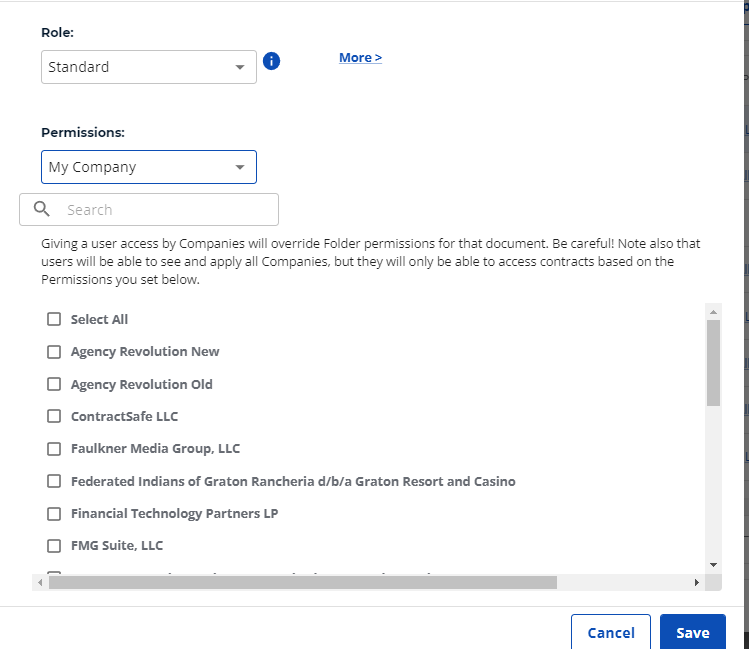
Note: My Company over-rides Folders. If you share by My Company then it doesn't matter what Folder a contract is in, that contract will be shared.
Please reach out to support@contractsafe.com if you need further assistance.