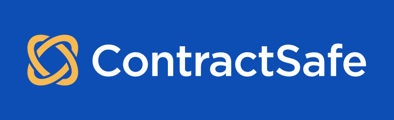With ContractSafe it's easy!
If you’re an Admin or Account Owner, you now have the power to configure views for your team members by sharing your newly created Views with them. This can be incredibly helpful if you have users who may not be too familiar with ContractSafe's ins and outs, or if you want to make sure an entire department is seeing the same thing when they look at a contract. This article will walk you through how to do so.
1. First select the View you want to share in the View selector. Once the View is selected, click on the Actions button right beside it, and select Share view in the drop-down menu.
2. You can choose to share the View with all users in the account. To do so, simply change it from a Private View to a Shared View, then select All users.
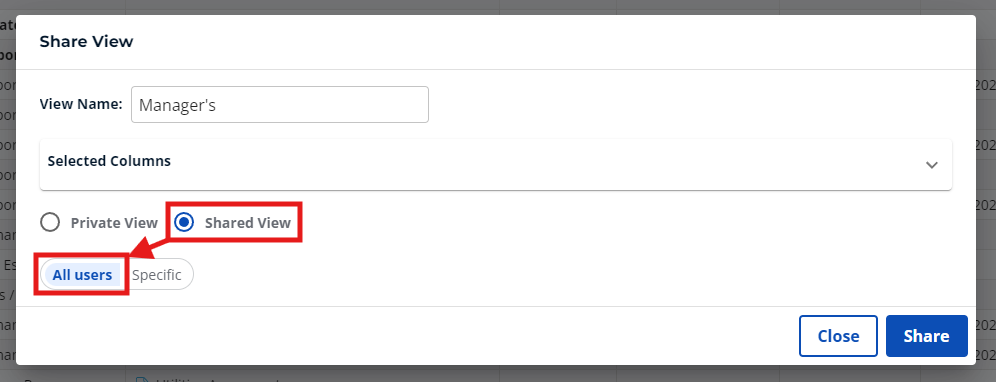
3. Or you can choose to share the View only with specific users. To do so, change it from a Private View to a Shared View, then select Specific.
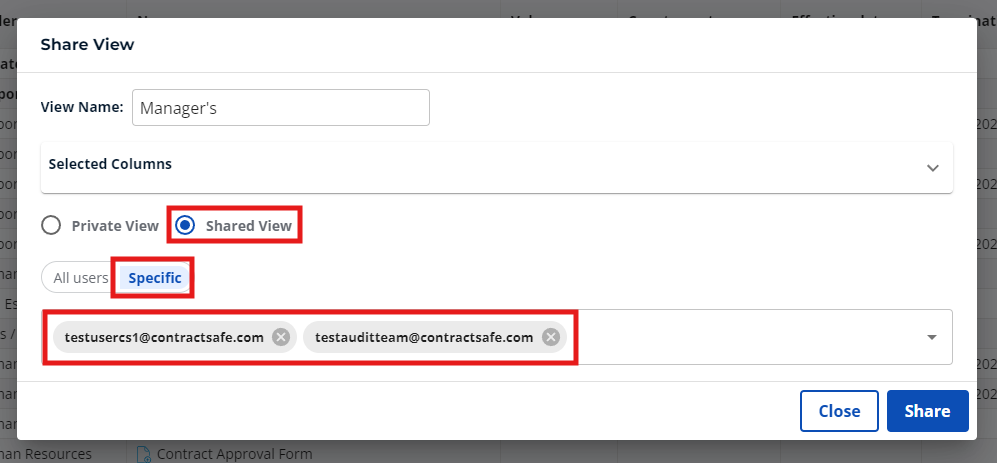
Note: you cannot share the Original view, nor can you share a view that was not created by you.
That's it! You can share as many views as you want, with as many different users.
See Also: How do I create Shared Views?
Please reach out to support@contractsafe.com for any questions.