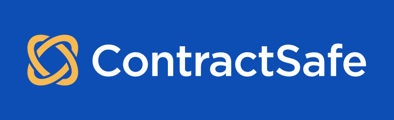Want to login to ContractSafe even faster with your Google account? You got it!
Important: Google login must first be enabled by the Owner or an Admin on the account before the feature is available for all users. To enable this feature, the Account Owner or Admin must follow the instructions on this article: How to enable Google login for your organization.
After the AO or an Admin has successfully enabled Google Login, you can proceed by following the instructions below.
Set up Google Sign in for your account.
-
Login into your ContractSafe account using your email and ContractSafe password.
-
Go to Settings and then "Personal Settings" in the sidebar.
-
Navigate to "My Settings", and click on the "Sign in with Google" button.

- In a pop up window, you will now be prompted to choose which Google account to link to your ContractSafe account. Select the correct account, and you should be good to go!

- To verify that a Google Account has been linked, on the same settings page, the "Sign in with Google" button should now look like this:

NOTE: If you do not see the "Sign in with Google" button on this page, it means that this feature is not enabled for your ContractSafe account.
You also can't use Google login if you are already using Single Sign-On (i.e., with Active Directory, OKTA, etc.).
Log out of your ContractSafe account, and test the "Sign in with Google" button on the login page. If you are able to login using your Google account, then you are good to go!
NOTE: If Two-Factor Authentication is enabled for your ContractSafe account, you will still need to authenticate by entering a code that is texted to you, or generated by the authenticator app anytime you are logging in from a new device or location.
Please reach out to support@contractsafe.com for any questions.