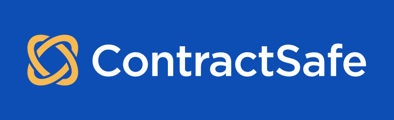Notes box above your document in the Viewer in your way? No problem! The placement of the Notes section on the Contract Page can easily be changed by an admin user.
The Notes section can be placed above the document in your Viewer on the Contract Page, at the bottom of Viewer on the Contract Page, or you can choose to have only the Commenting section without the notes. The Account Owner, Admin(s), and Department Admin(s) can easily switch the position:
1) Go to Settings > Company Settings
2) Look for the Comments & Notes and Notes Position dropdowns. They should be under the General Settings tab.
3) Click the dropdown arrow and choose either Viewer Over Notes or Notes Over Viewer.

4) You also have the option to completely hide or show the notes and comments section. 
Your updates will automatically be made, and you can return to your Contract Page. The page will automatically be defaulted to display Comments at the bottom of the page. You will see this in the settings as “Viewer Over Notes.” 
This is how it would look like if you chose the Notes Over Viewer option: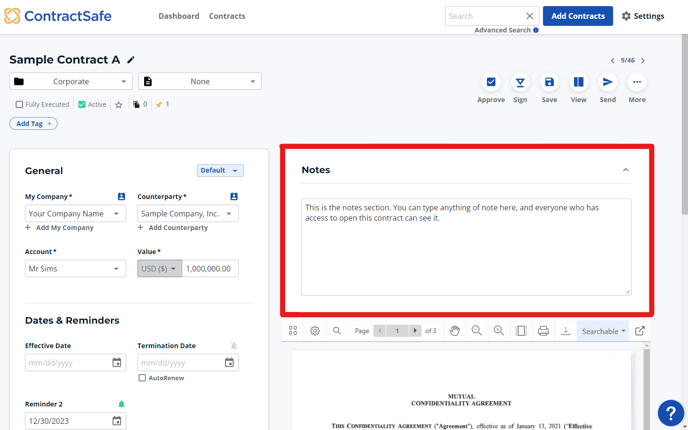
Tip:
When the Notes box is placed below the Viewer, the yellow thumb tack at the top of the Contract Page is a shortcut that takes you there quickly. The number beside the thumbtack indicates notes have been added to the Notes box.
Note: Changing this setting applies to all users in the account.
Please reach out to support@contractsafe.com if you need further assistance.