Classic - Salesforce integration
ContractSafe seamlessly integrates with your existing systems.
If your ContractSafe account has access to our integration with Salesforce. It provides an easy way to get all your contracts (and related data!) from Salesforce into your ContractSafe account.
You can decide what contracts and data are pushed to ContractSafe via this integration and when they are pushed. This article covers how you can use this integration and how to set it up.
Below is a video showing our Salesforce integration in action with the Lightning View. You'll see how you can click on a button in Salesforce and send certain contracts and related documents to your ContractSafe account.
Below is a screenshot of how the Salesforce Integration appears in Salesforce Classic Mode:

Summary: How do you set up this integration? Below are step-by-step instructions. Here's a high-level summary:
- Enter your Salesforce account credentials in ContractSafe and turn on the integration feature.
- Enter your ContractSafe credentials in your Salesforce account to complete the link between the accounts.
- You're now ready to send contracts and data through the integration. Your Salesforce administrator will need to configure your Salesforce account to identify (1) what contracts and data to send to ContractSafe and (2) what will trigger this (manually pressing a button or a rules-based trigger).
- That's it! Once implemented, your team will have an easy way to get all your contracts and data into your ContractSafe account with all your other contracts.
Details: Here are the detailed steps to setup the integration.
1. You'll need your Salesforce account Security Token and login credentials.
2. In your ContractSafe account, select Settings and then Security & Integrations. 
Toggle the Salesforce integration ON, and enter your Salesforce information in the relevant fields.
Note: the Salesforce toggle will not appear on or green until you have filled up the correct information on the small window and pressed the Save button: 
3. In your Salesforce account, add app.contractsafe.com as a new Remote Site.
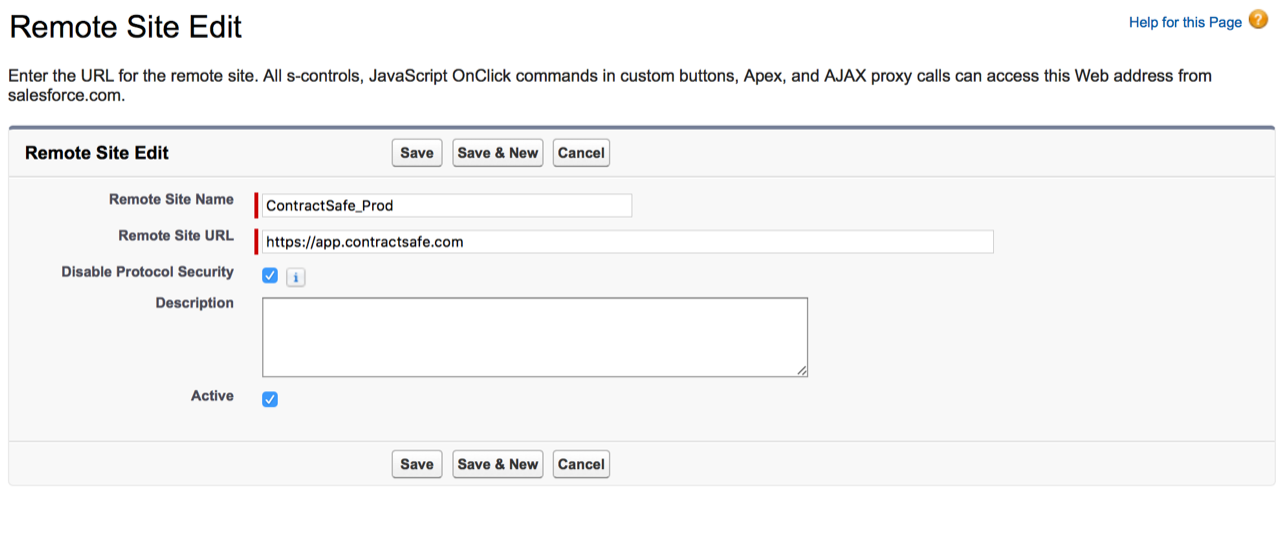
4. Add the following code to Apex Classes (set the correct URL first).
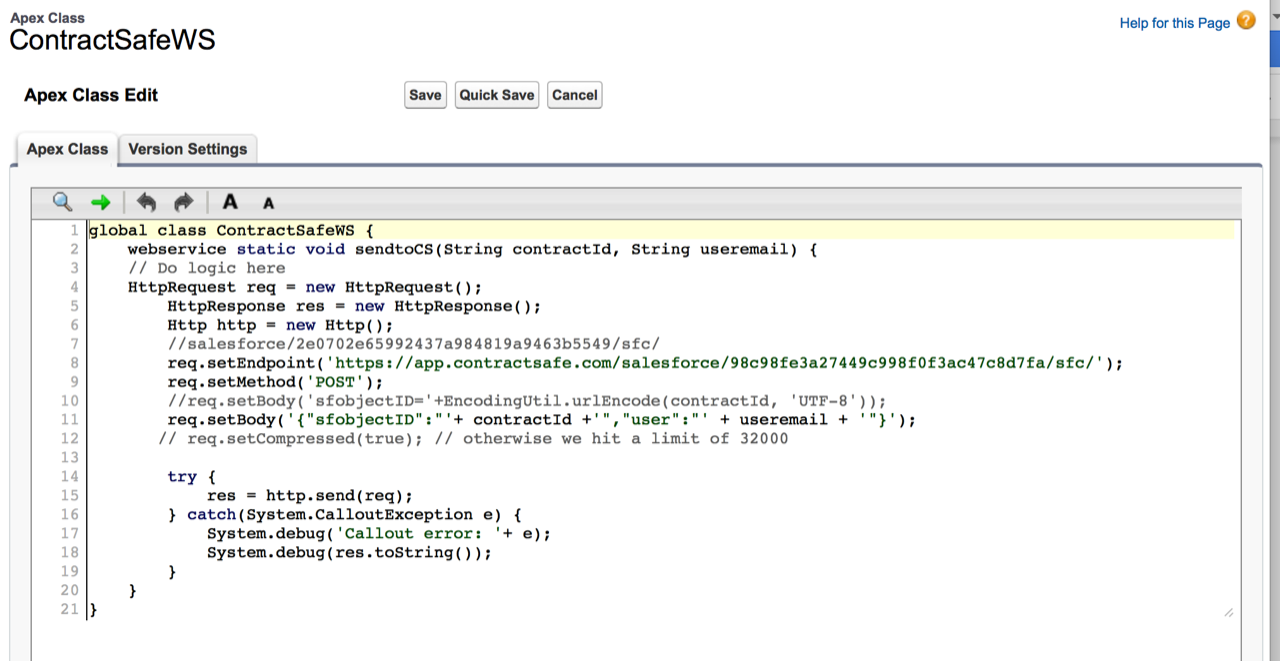
Here's the code for copying:
global class ContractSafeWS {
webservice static void sendtoCS(String contractId, String useremail) {
HttpRequest req = new HttpRequest();
HttpResponse res = new HttpResponse();
Http http = new Http();
//salesforce/2e0702e65992437a984819a9463b5549/sfc/
req.setEndpoint(‘https://app.contractsafe.com/salesforce/YOUR CONTRACTSAFE.com TOKEN/sfc/');
req.setMethod('POST');
//req.setBody('sfobjectID='+EncodingUtil.urlEncode(contractId, 'UTF-8'));
req.setBody('{"sfobjectID":"'+ contractId +'","user":"' + useremail + '"}');
// req.setCompressed(true); // otherwise we hit a limit of 32000
try {
res = http.send(req);
} catch(System.CalloutException e) {
System.debug('Callout error: '+ e);
System.debug(res.toString());
}
}
}
5. Add the code for the export button to the contracts page layout. [Note: This is one potential implementation with a button that pushes contracts and certain data to ContractSafe. You have the flexibility to tailor this for your needs, including creating a rules-based trigger for sending contracts and data.]
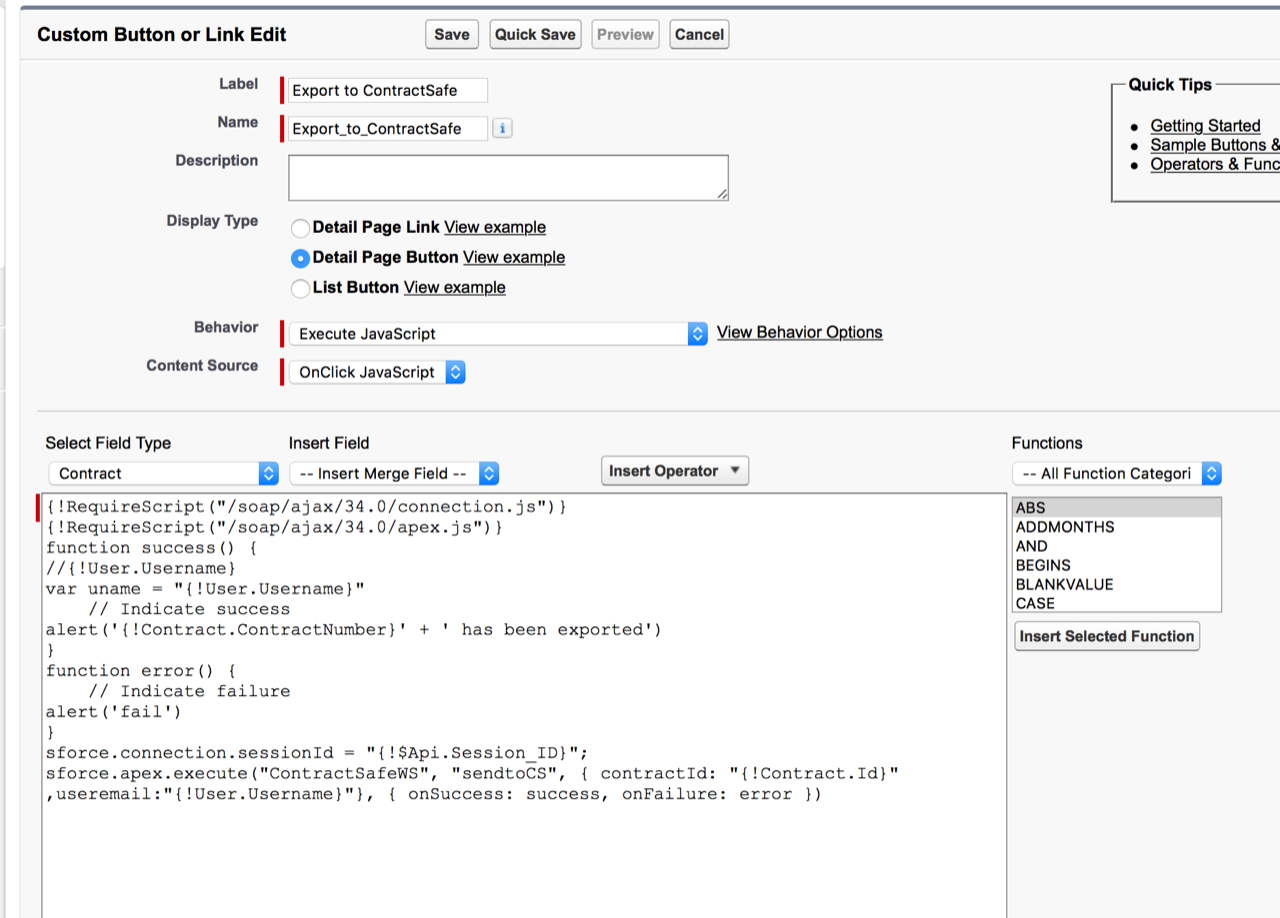
Here's the JavaScript code for copying:
{!RequireScript("/soap/ajax/34.0/connection.js")}
{!RequireScript("/soap/ajax/34.0/apex.js")}
function success() {
//{!User.Username}
var uname = "{!User.Username}"
// Indicate success
alert('{!Contract.ContractNumber}' + ' has been exported')
}
function error() {
// Indicate failure
alert('f')
}
sforce.connection.sessionId = "{!$Api.Session_ID}";
sforce.apex.execute("ContractSafeWS", "sendtoCS", { contractId: "{!Contract.Id}" ,useremail:"{!User.Username}"}, { onSuccess: success, onFailure: error })
6. The following fields can currently be mapped:
Contract Start Date —> Start Date
Contract Term (months) —> End Date
Owner Expiration Notice —> Reminder
Special Terms —> Notes
Description —> Notes
SalesForce User —> Posted by
The document is pulled from the Contract Object.
This will be upgraded soon to allow for further mappings.
If Salesforce SSO is enabled on ContractSafe, you will not be able to send documents to ContractSafe from Salesforce.
To learn more about integration options for your plan, contact your CSM or support@contractsafe.