Managing AI Fields
Toggle AI Fields on and off for your Organization
As an admin, you can choose which fields the ContractSafe AI looks for and extracts through the AI assistant. To do this, simply navigate to Settings -> AI and Workflows Options -> Manage AI fields or [AI]SSISTANT
Now, it's easy, just toggle each field ON/OFF as desired. If you turn off specific AI fields, the [AI]ssistant will not look for or suggest those fields.
After the AI Assistant finishes scanning your document, it will present you with the results through a small window. This automatically pops up when you open up a contract with AI results ready.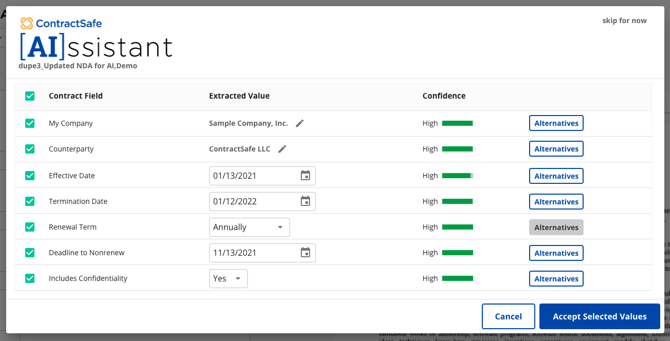
[New!] Show pending AI results on the contract list.
This will display pending AI extracted fields directly on the contracts list so you can use that data to help organize and sift through contracts even before accepting AI results.
When enabled, pending AI results will now display on the Contracts List even though they haven't been accepted by the user yet.
This is indicated by the AI Result Sparkle adjacent to the field: ![]()
Note:
Like the screenshot above, not all contracts will contain all twelve data points. Your results may vary depending on the content of the document.
After the document has been uploaded, please allow 10-15 minutes for the AI to complete scanning your document. This will take longer, the bigger the document is.
A refresh of your ContractSafe page is necessary in order for the AI results page to appear if you opened the document while the AI is still processing.
Pending AI results will not reflect on any exported or emailed report. The AI suggestion must be accepted first.
Need more help? Please reach out to our support via chat or email at support@contractsafe.com.