Quick Start Guide: Read-Only Users
Have you been invited to ContractSafe as a Read-Only only user? If so, this Quick Start Guide is for you.
Stumbled here by mistake looking for a different Quick Start Guide? Check out the guides for Admin Users and Standard Users.
Our contract management software makes it easy to:
- Find what you are looking for quickly, even within scanned documents.
- Make sure you are reminded of key contract dates.
- Collaborate with co-workers.
You can watch the six-minute video below or read the instructions under the video to get started.
Let’s get started!
1) Set up your password and log into your ContractSafe account.
You were sent an email invitation from ContractSafe to create a user account. Click on the link in the email to set your password. For security reasons, invitation emails expire after 24 hours. If your invitation has expired or you did not get it, please ask your account administrator to re-send it to you.
2) Take a look around the Dashboard.When you log in, you’ll see a Dashboard page with a handy account snapshot. There are three main areas of the Dashboard:

You can see all the Folders you have been given access to. Click on any Folder to see all the documents in that Folder.
Key Dates.
You can quickly see any upcoming contract dates (Upcoming Dates) at a glance for documents you can access or switch over to look at any contract dates that may have just passed (Past Dates).
My Views.
Besides the Original View (standard layout) and Upcoming View (shows contracts with upcoming dates) that come with your account, you can also access any Views shared with you. Depending on which contract details you want to focus on, you can toggle between different Views in seconds. 
3) Find the contracts you have been permitted on your Contract List.
After logging in, select Contracts at the top of the page to access your Contract List. This is where all your contracts are listed. Select a contract (by clicking on it) for more detailed information on that specific contract, such as value, counterparty, and notes. You can also use the search bar at the top right of any page to find any contract with a quick, Google-like keyword search.
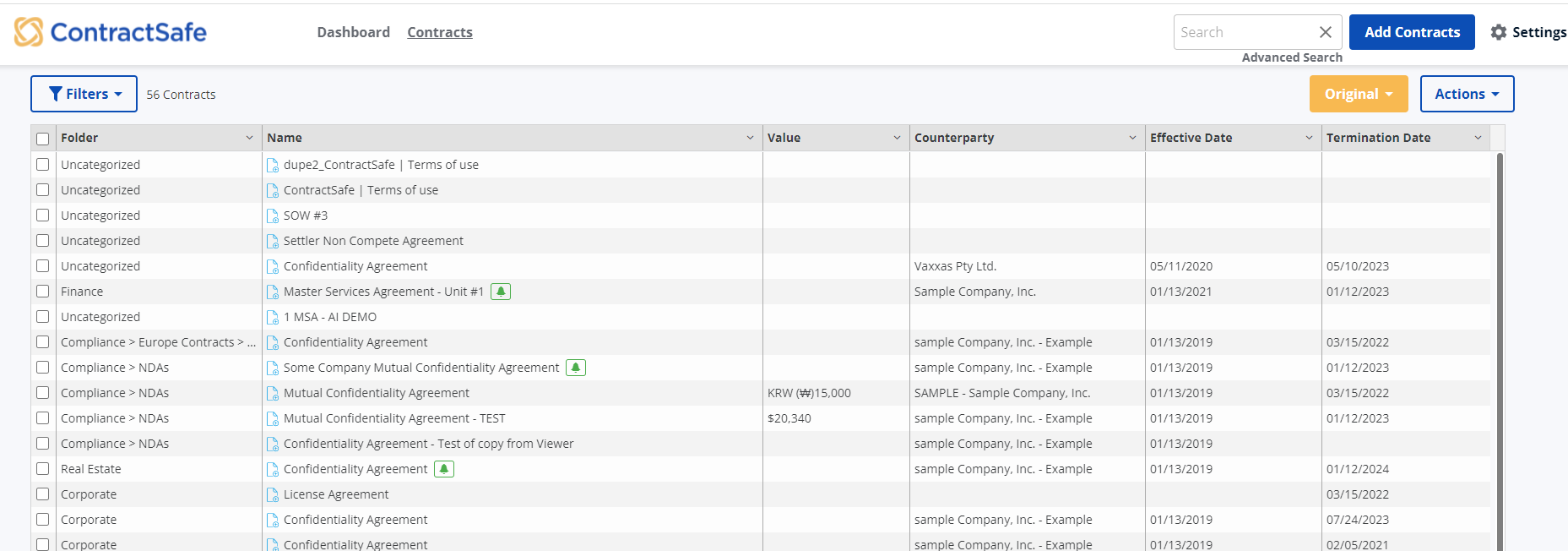
And that’s it! You can get more help by selecting Support under the Settings Icon at the top of every ContractSafe page. Or feel free to contact us directly via chat on the site or by email.