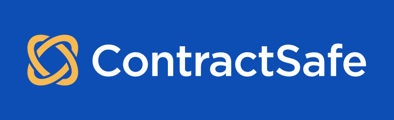Using templates in ContractSafe revolutionises the way contracts are created, providing a streamlined and efficient approach.
In our previous article Create Custom Templates, we learned how to create custom templates to simplify the contract creation process.
Now, let's dive into how to use templates effectively to create contracts effortlessly.
With templates, you can save time, ensure consistency, and enhance productivity. Let's explore the steps!
Step 1: Accessing Template Options
- To create a contract from a template, click on "Add Contract" in the ContractSafe dashboard.
- Select the "From Template" option to access the template features.
Step 2: Selecting a Template
- Choose the desired template you want to utilize for the contract creation process.
- Click on the template you wish to use, and then click "Create"
Step 3: Renaming the Contract
- In the contract creation form, locate the "title" field.
- Rename the contract using a descriptive title that represents the content or purpose of the contract.
Step 4: Filling in Document Fields and Other Fields
- Input all the necessary information into the "document fields" required (in red) by the template.
- If there are any "other fields" associated with the template, fill them out as needed.
- These fields enable you to customize and tailor the contract content effortlessly.
Step 5: Adding Attachments (if applicable)
- If you need to attach any supporting documents or additional files to the contract, use the attachment functionality provided.
- Simply click on the attachment option and select the relevant file to include with the contract.
Step 6: Previewing the Contract
- Once you have entered all the necessary information and attached any files, click "Next" to proceed to the contract preview.
- Review the contract to ensure all fields and details are accurately filled.
Step 7: Creating the Contract
- After reviewing the contract and ensuring its accuracy, click on the "Create Document" button to finalize the contract creation process.
Congratulations! You have successfully created a contract using the selected template.
Step 8: Navigating to the Contract
- You will be redirected to the template creation page, where you can create more contracts using templates if needed.
- Alternatively, you can click the link in the pop-up message at the bottom right of the screen to access the contract you just created.
Conclusion:
By following the straightforward steps outlined in this article, you can leverage the power of templates to create contracts effortlessly, saving time and enhancing productivity.
We encourage you to try out this exciting feature and unlock the full potential of ContractSafe for your organization!
Please reach out to support@contractsafe.com for any questions.