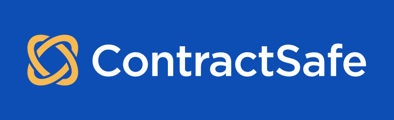[AI]ssistant searches for twelve (12) data points to help you get a jump on your data entry!
The AI[ssistant] tool automatically searches for and attempts to organize these values:
- Contract Type
- Contract Name
- My Company
- Counterparty
- Effective Date
- Termination Date
- Autorenew (Yes/No)
- Renewal Term (Length, if Autorenew is Y)
- Deadline to Nonrenew (Date, if Autorenew is Y)
- Includes Confidentiality (Yes/No)
- Execution status
- Amendment (this is rolling out over the first couple of weeks of April 2025)

Note: Like the screenshot above, not all contracts will contain all twelve data points. Your results may vary depending on the content of the document.
- Accept all or some of the selected values by clicking the blue "Accept Selected Values" button. Make sure to take note of which line item is checked, as those are the ones that will be applied.
- Choose an alternative information presented by clicking the adjacent "Alternatives" button.
- Edit the presented information by clicking the blue text or information box under the Extracted Value column.
- Skip it all together and perform your data entry by clicking the "skip for now" button on the upper right side of the window. The choice is yours!
- For amendments specifically: optionally choose which contract is being amended. If none is selected, this will default to "parent contract is not in contractsafe".
After accepting the values, new highlights will be created on your contract. These terms highlighted in blue are the values you accepted earlier. You can then click on each highlighted terms to see what Contract Field it reflects.

Please reach out to support@contractsafe.com for any questions.